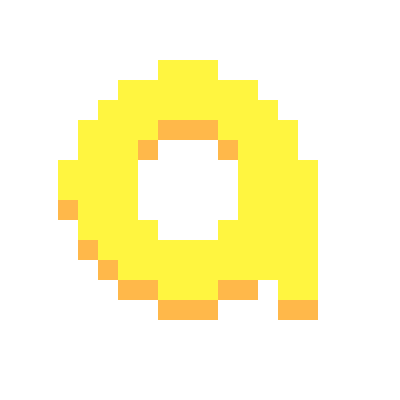I am posting this because I am ashamed I just found out it existed, and I thought I would subject the rest of my Beehaw friends to the same experience! 😁
The instructions are super simple, Windows Key + . (period) opens up a little overlay which contains Emojis, GIFs, Clipboard, and some other stuff I’m not sure is useful.
Ill end this post with a question for you all:
-What was something you learned about technology FAR later than you SHOULD have?
I didn’t know about this. Just looked it up on Mac (MacOS). It’s the Globe Key + E. If you don’t have a Globe Key, it’s FN Key + E.
thanks to emoji keyboard, I found the clipboard history in windows and made the searching of history easier
I actually hadn’t clicked the clipboard tab yet to see the extent of that tool, so thank you for pointing that out. That might actually be the most useful part of this tool so far
Win+V opens up your clipboard history so you don’t have to switch tabs in the emoji picker
Win+V is one of the most powerful functionalities in any operating system IMHO. I use it every day.
On Android (maybe iOS)? You can hold down on the space key and drag left and right to move the text cursor. Very useful.
😲 Amazing! I’ve just remapped my End key to Windows+. since I have never ever used the End key. :) (Windows PowerToys has a Keyboard Manager function to remap keys.)
Good idea, get that tool over to a better shortcut ASAP! Thanks for the tip! Is that similar to using AutoHotKey or is it more of a different approach to remapping keys or shortcuts?
I believe it’s similar to AutoHotKey in that the app must be running for rebinding to work, but less complex in there is no advanced scripting I have found so far.
Microsoft PowerToys is basically a suite of small enhancements for Windows that Microsoft knows should be in Windows but for whatever reason can’t integrate directly into the OS yet (due to time, due to conflicts with other functions, who the heck knows). So they’re focused on being small Settings-esque quality of life improvements.
Oh I had no idea what that consisted of but now that you describe it, I think I’ll start running through each improvement and see if it might be useful for my daily workflows. Thank you!
It’s also accessible with
<WinKey> + ;. Not quite sure why Windows has multiple shortcuts for the same menu, but there we are.Lol it’s right next to the original shortcut too, maybe in case we fat finger it!
Win + Shift + Left / Right Arrow will shift a window from one monitor to the other. Should have known that keyboard shortcut a lot longer than I have.
I actually learned this one working at an it help desk. It’s the main way to fix the “I can’t find this window” problem when people throw an application screen entirely off monitor or it’s just poking out by 1 pixel and they can’t find it.
Hit that shortcut and it snaps to one of the screens and you can go from there!
You just taught me how to do the same thing, except I’m using EndeavourOS! Thank you! 😁
As for me, I learned how to deal with audio issues using alsamixer!
Thank you for the tip(s)! That’s two new bookmarked searches for me to go over when I have some free time: EndeavorOS (possible MHA reference?) And alsamixer :D
Works in KDE on Linux aswell.
Win key+shift+s brings up a more advanced screenshot menu. It defaults to cropped screenshot, where you can select which part of the screen to save.
In an upcoming Windows build the printscreen key will also invoke the screenshot tool by default, though you can revert it back to the old function if you prefer. Handy!
Yes, I’ve been using this for a while on my work computer with win11, neat little feature.
Awesome thank you for this tip, I love that new little screenshot widget but the shortcut is so clunky. Moving it to print screen would be a big upgrade for me.
Not something I should have known, but if you want to continue using phone features on Windows Windows+H opens up the speech2text feature.
Who put the Denko emojis in there?
In case you didn’t notice, you can immediately start typing as soon as you press that keyboard shortcut (Windows and
.) to search through the Emoji.Thank you I didn’t notice that yet! Immediately reminds me of how the start menu works with the built in search bar.
I shoulda known I was going to get a bunch of good tips back from posting this! 😆
yeah someone shared that with me just recently. it’s really nice since on my laptop I’d always use the twitter emoji picker, or the discord emoji shortcodes (I prefer the latter, honestly). but on kbin and other sites there’s no emoji picker or shortcodes so I was kinda stuck lol.
Exactly! That’s actually what forced me into finding out about this way of going about it. I think searching for solutions might be some sort of a hobby of mine lol
Um… thanks, I’ve going to Emojipedia and copy and pasting from there. 🤦♂️
Hey no one ever said having an alternate way to do something is a bad thing! Redundancy is good! Thank you for the tip!
Sure thing. I kinda feel like I just told everyone I get out of a car through the window and I never knew you could open the door. Lol. Thank you for you positivity.
Yep, it’s a quite old feature, but don’t get too excited, it’s a pain in the neck to use. It’s like they put it there without even using it. Very unfriendly experience.
How is it hard to use? It’s just a list of emojis by type with a search box like any phone.
If I type
:handthen [Win+;] I expect the hand emoji section to be shown, or at least the search box to be auto-filled.
I don’t want to touch the mouse to select an emoji, I just type, select (with keyboard) and go on with my writing.
Changing focus to type a search term in a small pupup is non productive.I rechecked just now, the search field is gone in Win11, even more useless now… M$ is not even trying, too focused on adding spyware lol