Ah Safari, the IE8.5 of modern browsers…
- 3 Posts
- 14 Comments
No good will come of this “Weekend at Bernie’s” farce of an election.
Hard disagree.
Anybody who has actually followed what Trump has done / is doing vs what Biden has done / is doing knows there’s a clear distinction between the two. One is clearly a worse choice. It reads like you’re just intoxicated by the smelling of your own farts.
I do appreciate everyone’s suggestions and help. Here’s what I ended up doing.
FreeDNS via freedns.afraid.org as a DDNS Subdomain
Domain + Subdomain via hosting provider
Hosted Subdomain CNAME to the DDNS Subdomain
Setup DDNS using Asustor > Settings > Manual Connect and setting up a FreeDNS account and input the info it needed. Last DDNS update keeps coming back as Failure but FreeDNS keeps updating my IP so it seems to work, but for whatever reason Asustor doesn’t think it’s working.
Used openssl + certbot CLI tools to generate a certificate that covers all 3 cases: Hosted Subdomain, Hosted Domain, DDNS Subdomain. Looks like this:
certbot certonly --key-type rsa --rsa-key-size 2048 --manual --preferred-challenges dns -d hosteddomain.example -d subdomain.hosteddomain.example -d ddns.domain.exampleThis will set up verification codes that you can create TXT records for on the Hosted Domain and the DDNS Domain. I had to contact FreeDNS to get access to add text records with underscores but they were cool and quick to reply. They look like this:
_acme-challenge.hosteddomain.example 8suZTccF9ZpB0fnBr9mgEEXTcX7cqSkDXiBzucTcOfwOnce the certificates are in place I uploaded them to my Hosted Domain and verified that my Hosted Domain was showing the SSL certificate / lock at HTTPS.
Next I logged into my Asustor and under Settings > Certificate Manager I added my SSL Certificates and assigned it as the primary certificate for the NAS.
Finally, I needed to enable SSL on my Jellyfin, which required a PFX file.
openssl pkcs12 --export -out "Z:\Path\To\PFXOutput\jellyfin.pfx" -inkey "Z:\Path\To\Cert\jellyfin.key" -in "Z:\Path\To\Cert\jellyfin.crt"Under Jellyfin > Dashboard > Networking I enable HTTPS, Require HTTPS, give it the path to the PFX file and the PFX password, and Allow remote connections to the server. I disabled port forwarding from Jellyfin and had to jump into my router to remove the UPnP records it had previously added. All port numbers are default to Jellyfin and no URLs in the Server Address Settings.
Important to take note of the Jellyfin ports here for both HTTP and HTTPS requests. Important note to restart Jellyfin after this takes effect. Asustor has an App Central where under Installed Apps you can just turn it off and back on again.
Finally, I added Port Forwarding to my router so that the 443 looks for the Jellyfin HTTPS port and 80 looks for the Jellyfin HTTP port at my NAS IP.
Now I can access HTTPS subdomain.domain.example and land at my Dockered Jellyfin app.
I’m still pretty green so I’m not sure what terminated means in this context.
My domain registrar for my “pretty” domain (not FreeDNS) allowed me to issue a Let’s Encrypt on it. It gave me the encrypted Cert code, Private Key code, and Immediate Cert code. I was able to bring them down into
.crtand.keyfiles respectively and assign them to my NAS. Jellyfin though required a PKCS #12 file so I installed openssl CLI via Choco and fed it my .crt and .key files to generate the necessary pfx file. So, right now all the cert information is tied to my “pretty” domain via my domain register. I would assume that my register and Let’s Encrypt has my private key info, but also my key files uploaded to the NAS and rolled into the PFK file.Not sure if that helps or answers your question but that’s the info I got.

 0·10 months ago
0·10 months agoOh no.
I decided to go with an Asustor prebuilt NAS for my first self-host. It’s got a Jellyfin app, but not an Audiobookshelf app.
Jellyfin runs on Docker, so I have the Docker app installed and running.
Audiobookshelf runs on Docker. Could I just like, spin up a container and run it? How would I access it through my Asustor? I access Jellyfin either direct or through my portal dashboard.
So many questions! Like, I lowkey love having all my media accessible in 1 place: Series, Movies, Music, Audiobooks all in one place through Jellyfin. If I split my Audiobooks into Audiobookshelf somehow, how do I keep the ease of access? Maybe spin up another Docker container and create a landing page linking both Jellyfin and Audiobookshelf? Could (should I? Can I?) do it all through the same Docker container that Jellyfin is currently run on? Are there tutorials about this?
Thank you again for the suggestion
You’d think so, but Chic Fil A is insanely fast to the point where sitting in line probably faster than the walk and wait.

 0·1 year ago
0·1 year agoThis may be way of scope for this thread but I’m not sure a better place yet to ask and learn more about how all this works. Say I run my Docker Container from a home PC, how do I make my Lemmy Instance accessible to the public? I’m familiar with web hosting but only from hosting on a simple 3rd party, where you buy a domain.

 0·1 year ago
0·1 year agoDo you have any recommended resources for getting started? I do have a secondary PC…

 0·1 year ago
0·1 year agoWhich VPS do you recommend?

 0·1 year ago
0·1 year agoI was just reading through
Lemmy-AnsibleGithub docs and wasn’t sure if a 3rd party server or a home server was going to be better to run. The documentation doesn’t feel super user-friendly or maybe I’m just not as tech-savvy as I thought.

 0·1 year ago
0·1 year agoI’m less worried aobut sensitive info and more worried about owning the data. I’m looking to avoid a sitaution where I offload all the data to a 3rd party and lose access or pricing get expensive (like a Reddit situation). I’m more worried by offloading the data to a 3rd party I can’t verify that they’re not reselling it. etc.

 0·1 year ago
0·1 year agoDo you think that the majority host from a 3rd party services or hosts from a home server?

 0·1 year ago
0·1 year agoIsn’t control limited on 3rd party hosts for security purposes?

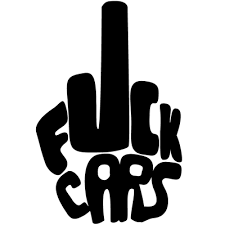
Yeah, but like MusicBrains and AudioDB plugins. It should scan through and try to match the metadata to better organize your files.
Then for mobile you can connect to the Symfonium app.